How to use this website
Language settings
Website interface language
First of all, you find this language selector in the top right corner: ![]() . This will change the website interface language. It will remain the same on your computer until you change it again. Change it to your personal mother tongue (if available).
Currently we can offer full translation of this website only in few languages.
. This will change the website interface language. It will remain the same on your computer until you change it again. Change it to your personal mother tongue (if available).
Currently we can offer full translation of this website only in few languages.
Language of a specific page
Next you find a language selection box
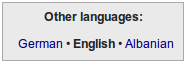
on each page. Here you can change the language of the specific page you're looking at. Use it if you want to access or download a worksheet in a different language. This setting is not permanent and does not change the website interface language.
Information on languages
Finally we have the Languages section. Here you find information on different languages and which worksheets are translated and available in a specific language.
On the left side you find a navigation bar with links to different parts of the website section you're currently looking at. By default it is visible, but you can hide it by clicking on the "collapse menu" button in the top left corner. This comes in handy when you want to teach someone directly using your smartphone browser and can use the whole display to show the current content.
For collapsing and expanding the menu you need to have JavaScript activated in your browser.
